So, you think that transparency is impossible with 1 bit images? Well, you're right. But that doesn't mean that we can't fake it. A clever trick is to burn the annotation, with transparency, into an 8-bit greyscale image. Then convert that image to 1 bit. This will create the illusion that the annotation is transparent.
For this example, start off with an 8-bit greyscale image and draw a red rectangleAnnotation with alpha value of 100. The Code for this is simply,
[C#]
this.annotateViewer1.Annotations.CreateAnnotation(new RectangleAnnotation(new Pen(Color.Red),new SolidBrush(Color.FromArgb(100, 255,0,0))));
[VB.NET]
Me.annotateViewer1.Annotations.CreateAnnotation(New RectangleAnnotation(New Pen(Color.Red),New SolidBrush(Color.FromArgb(100, 255,0,0))))
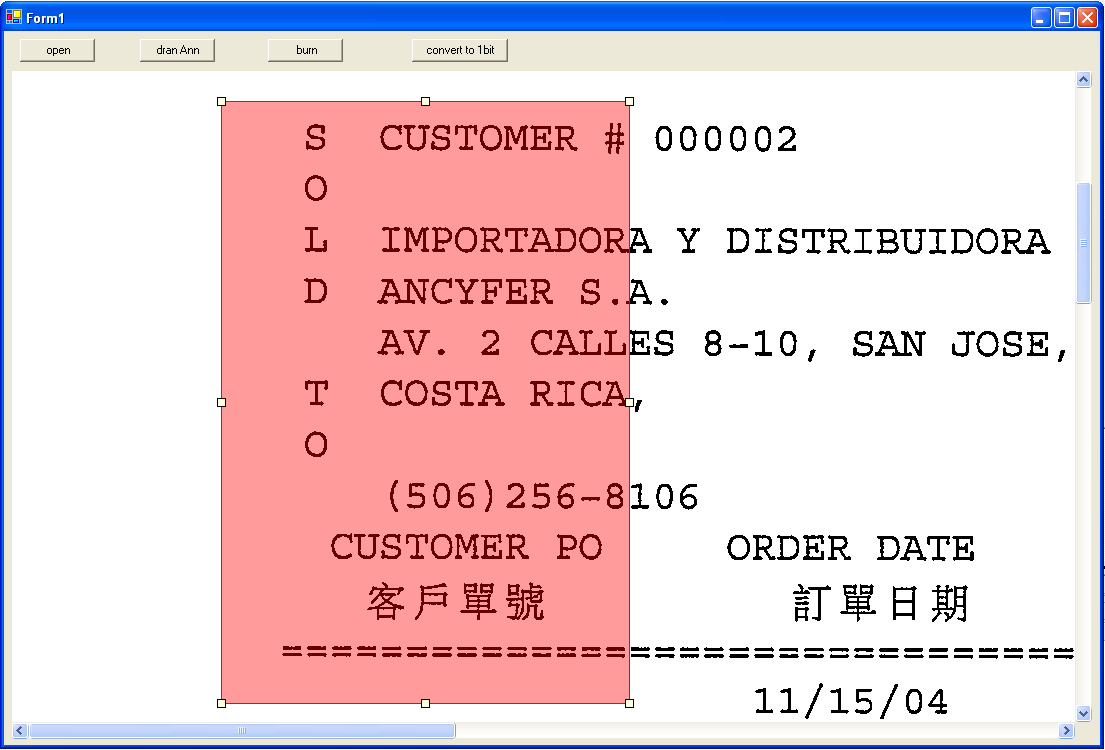
Next, burn the annotation onto the greyscale image, and then convert the Image to 1-bit... like this:
[C#]
// do the burn
this.annotateViewer1.Burn();
// clear the annotation layers (otherwise you get "ghosts"
foreach(Layer l in this.annotateViewer1.Annotations.Layers)
{
l.Clear();
}
this.annotateViewer1.Refresh();
// Finally, convert to bitonal
AtalaImage tmpImage = this.annotateViewer1.Image;
this.annotateViewer1.Image = tmpImage.GetChangedPixelFormat(PixelFormat.Pixel1bppIndexed);
[VB.NET]
' do the burn
Me.annotateViewer1.Burn()
' clear the annotation layers (otherwise you get "ghosts"
For Each l As Layer In Me.annotateViewer1.Annotations.Layers
l.Clear()
Next l
Me.annotateViewer1.Refresh()
' Finally, convert to bitonal
Dim tmpImage As AtalaImage = Me.annotateViewer1.Image
Me.annotateViewer1.Image = tmpImage.GetChangedPixelFormat(PixelFormat.Pixel1bppIndexed)
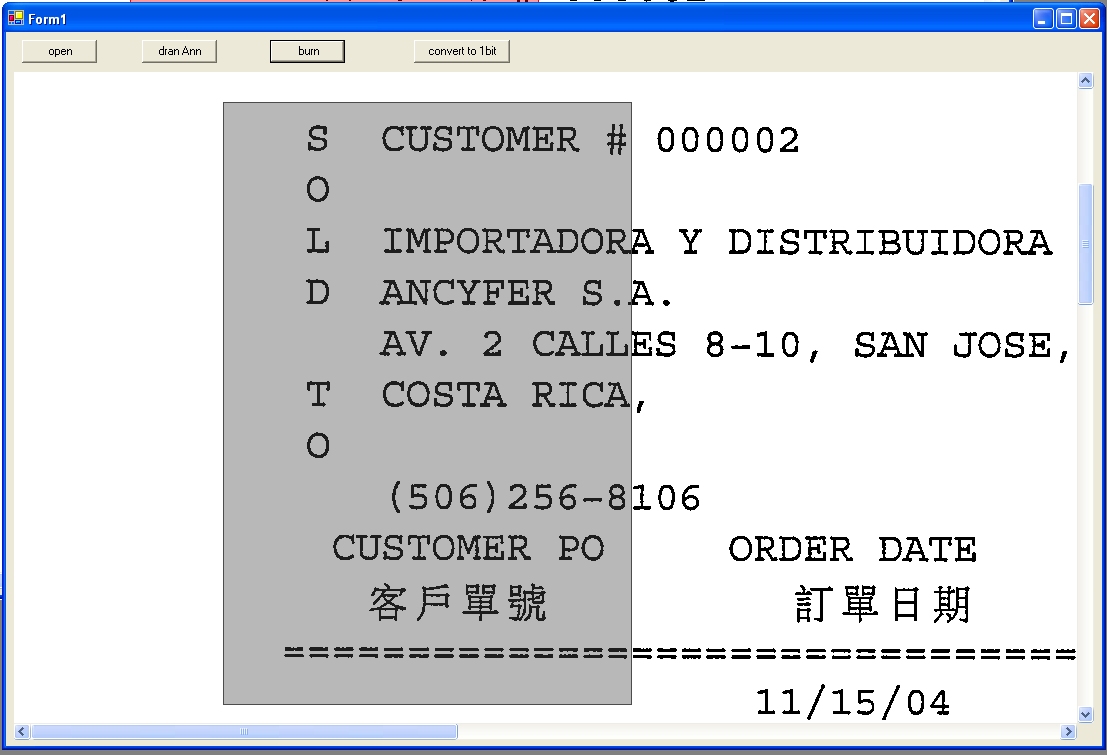
There, that's it! The last image was left in such a large size so it can be seen that the conversion actually looks pretty good. This process can be used on any transparent Annotation.
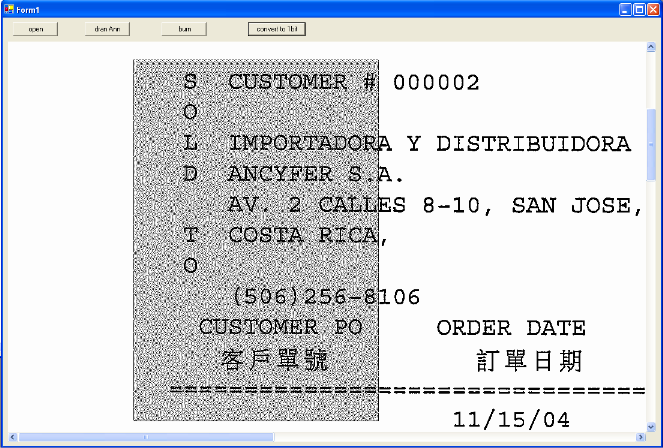
Original Article:
Q10117 - HOWTO: Burn transparent Annotations on a 1 bit Image