When you install our DotImage SDK, after the installation completes, the Activation Wizard will kick off automatically. If you have paid licenses, you can use the options for activating as explained here:
HOWTO: Activate DotImage SDK or Server (Including Offline Activation)
If you are evaluating DotImage, then you can proceed using the "Request 30-day Evaluation" item
PLEASE NOTE: if you canceled out of the original activation after install, you do not need to reinstall - go to
START -> All Programs -> Atalasoft DotImage 11.2 -> Activate DotImage 11.2
or, you can find the exe at
C:\Program Files (x86)\Atalasoft\DotImage 11.2\DotImageActivationWizard.exe
When to Use Standard vs Manual Process
The Standard process is best for when you're totally new to DotImage and looking to evaluate our SDK having not used it before. Existing customers likely don't want or need the full set of alll licenses and thus if you're an existing customer and want to pick and choose one or more specific components to evaluate instead of the entire suite, the Manual process may be better for you
Standard Process - Full Set of Licenses
To Request an evaluation, the process is a follows:
Run the activation wizard
On the splash screen, hit Next
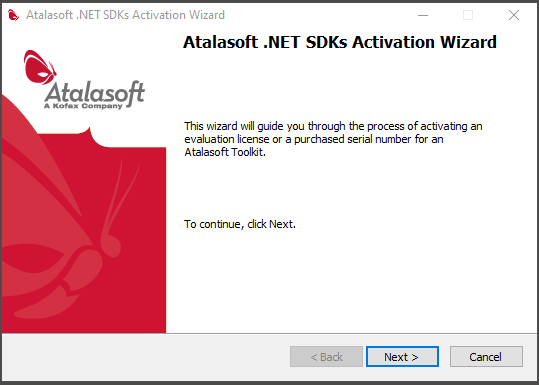
Select the "Request 30-day Evaluation" option and hit Next

Enter the email address and password you set up with Atalasoft.com and hit Next (note that if you haven't got an account you need to crate one here)
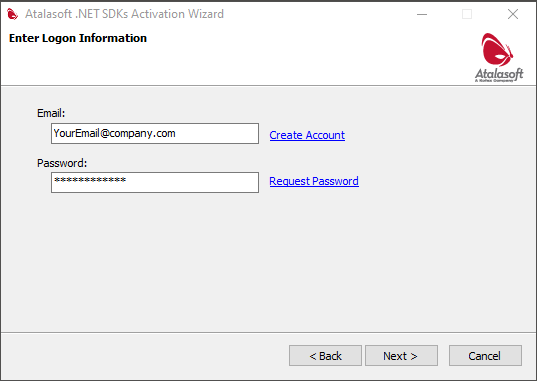
If you had previous licenses for this version (or if you're accidentally about to overwrite paid licenses... it may prompt you if you want to back up your licenses that may be overwritten - hitting Yes will cause the license utility to just back up the existing files in a sub directory for you)
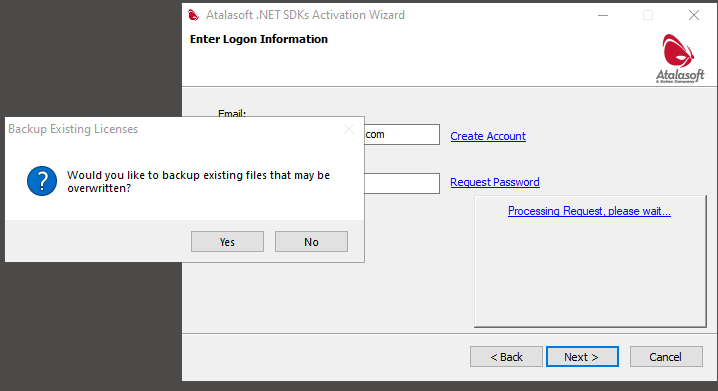
If all goes well, it will then show the Activation Request Complete
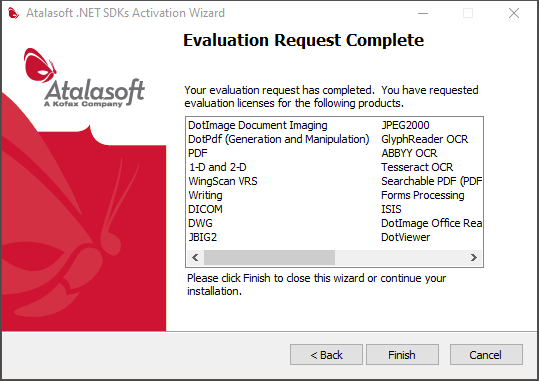
If it indicates there are any errors please note the message as it can be very useful to help support assist you if something went wrong
Manual Process - Individual Licenses
This process can be used in place of the above to request all licenses - this is helpful when the above wizard has issues with the license service connection (usually affects customers behind very stringent firewalls)
This process is also really useful for selecting just one a few specific products for existing customers (example: perhaps you already have DotImage and PdfReader, but wish to see if some of the features of DotPdf which are not part of the PdfReader would solve a given business problem - or maybe you need to try out our Barcode reader to see if it would work in your existing DotImage based solution etc...)
You can go to our Request Evaluation page and check/uncheck individual boxes
NOTE that you must log in to the web site if you have not already - use your existing Atalasoft account
You can check or uncheck the boxes for individual products then click "Request Evaluation License"
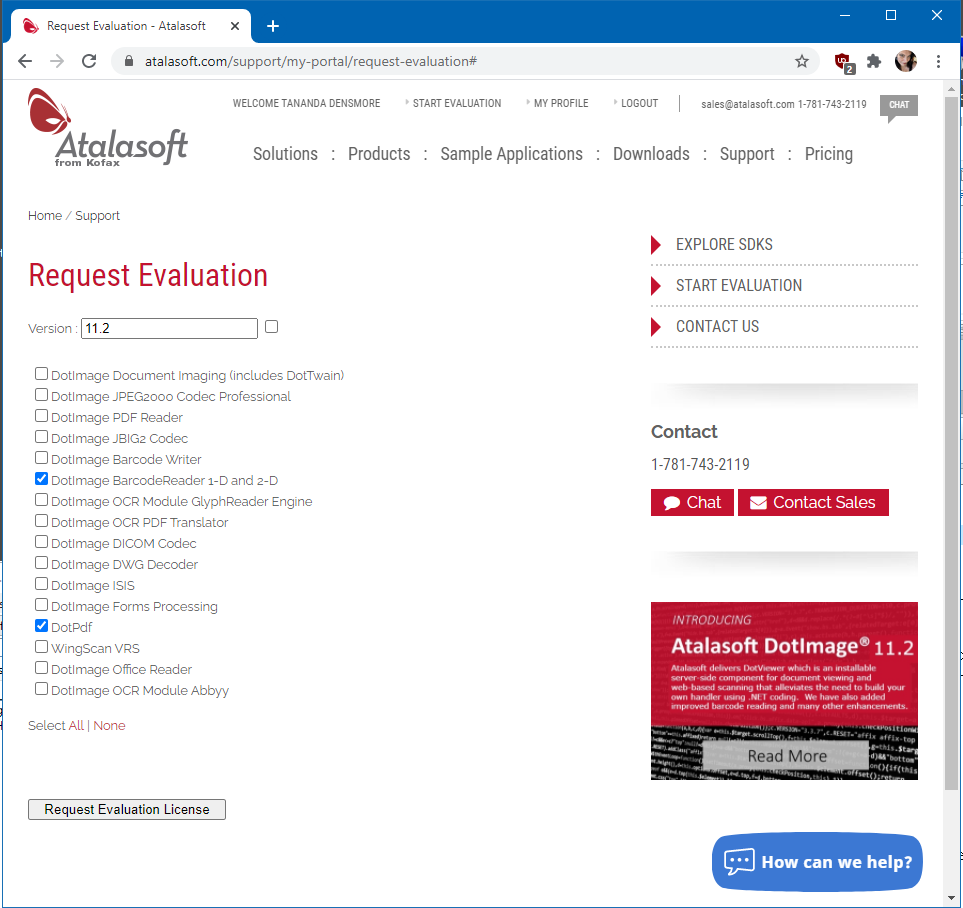
You should see the message "Thank You. Your evaluation licenses have been sent" at the bottom of the page under the button.
The licenses will be emailed to the email account associated with your Atalasoft account
You will need to manually place them in the correct location
The location is determined by your WINDOWS login so for instance if your name is Jane Doe and your login is jdoe, then you will need to go to
C:\users\jdoe\AppData\Local\
and create the following Directory structure
C:\users\jdoe\AppData\Local\Atalasoft\DotImage 11.2\
You will then place the Atalasoft license files in that directory
NOTE: if you're an existing customer and are evaluating one or more products, make sure you put the files in the appropriate existing directory for your version. Also if you are receiving any files that are the same name as existing ones, it is recommended you make a backup copy of your existing paid license files first